Published by Lumy Rani Joseph
Contents
Do you know, what is Android Studio?
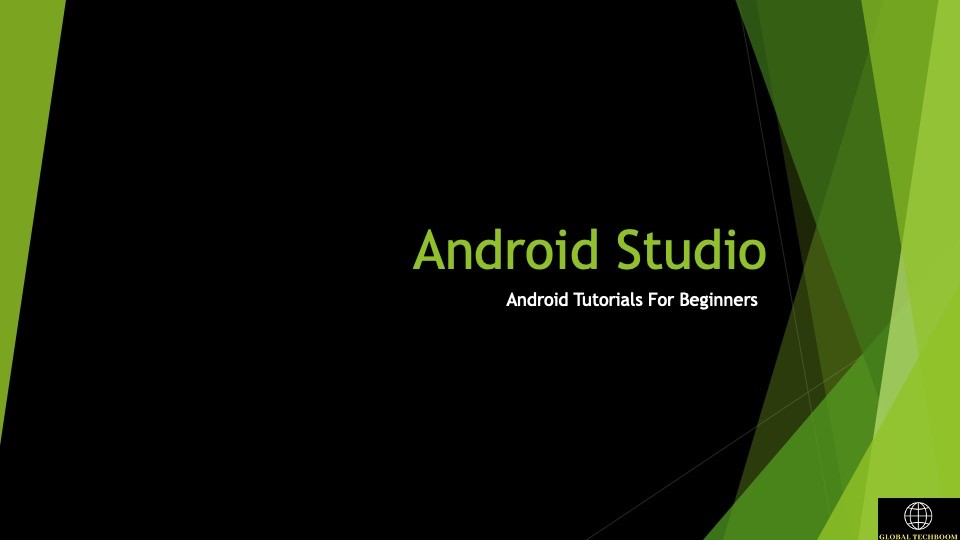
Android studio is an official Integrated Development Environment for android applications. It works based on Intelligent Idea.
Introduction to Android Studio:
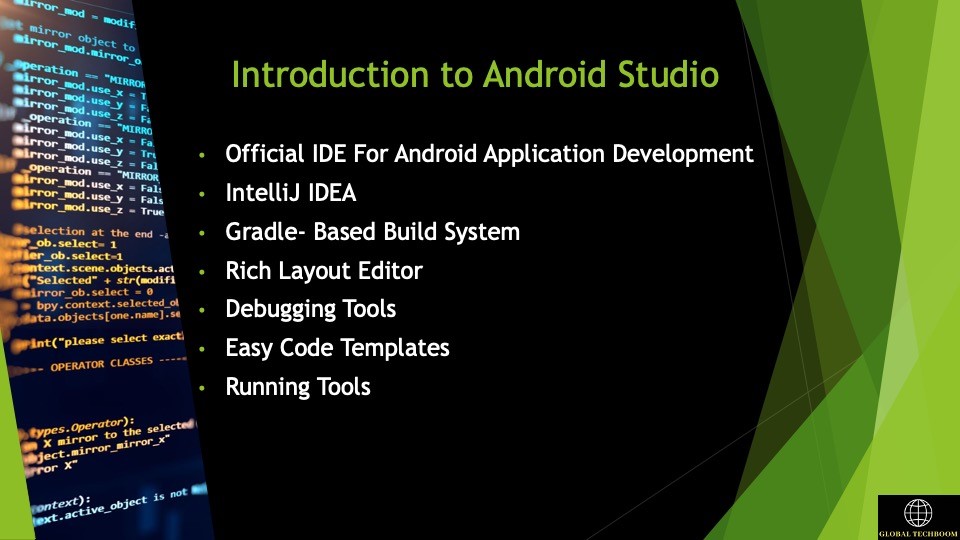
Android Studio provides unified environment, where you can build apps for Android phones, tablets, wears, Android TVs etc. It divides your project into units of functionality that you can independently build, test and debug. Gradle- build automation tool is used it for flexible app building process for theme editing and to improve editor performance. Rich layout editor is used in Android Studio. The powerful debugging tool is integrated in android studio for troubleshooting.
What are the prerequisites need to setup Android Studio?
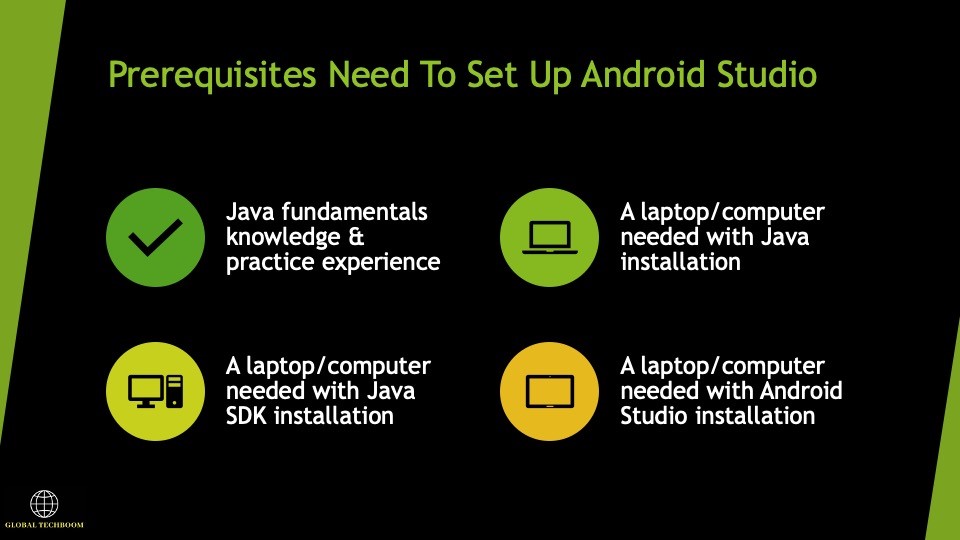
All the required tools to develop Android applications are open source and can be downloaded from the web.
https://www.oracle.com/java/technologies/javase-java-archive-javase6-downloads.html
The list of software’s, you will need before you start your Android application programming are Java JDK 5 or later version Java Runtime Environment JRE 6 and Android Studio.
How to set up Android Studio?
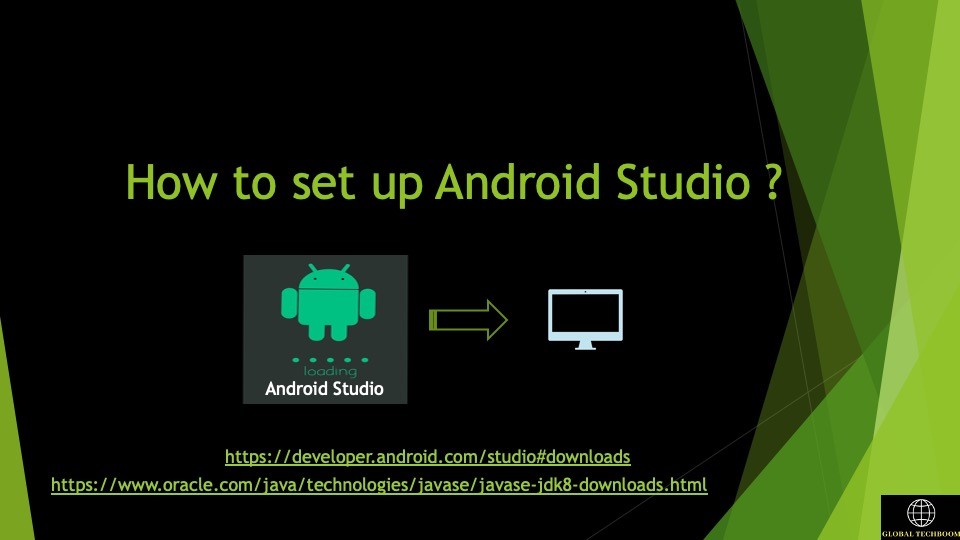
You can download the latest version of Android Studio from Android Studio 2.2 download link. If you are new to installing Android Studio on windows, find the appropriate file download and run on Windows machines, according to android studio wizard guideline. If you are installing Android Studio on Mac or Linux, you can download the latest version from Android Studio Mac download or Android Studio Linux download, check the instructions provider along with the downloaded file for Mac OS and Linux.
Android Studio Welcome Page:
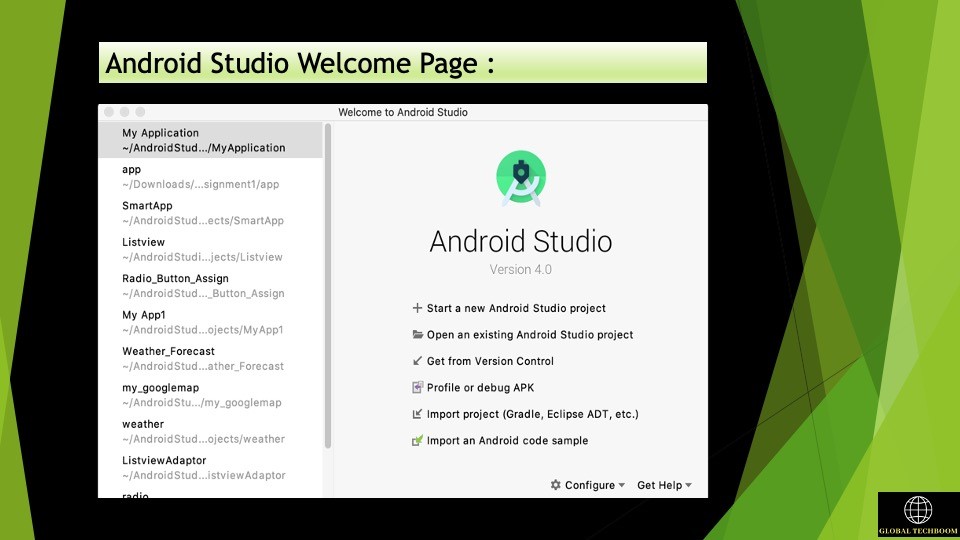
This is the Android Studio welcome page; you will see after downloading Android Studio successfully into your device. It includes a set of options for things you can do. Android Studio starts up you can see projects you have created on this left panel. If you are a beginner, then you are creating a first project so this area would be empty.
So, let's start, click on start a new Android Studio project option to create a new project
Then, you can choose suitable project template which is needed for the type of device your application will run on in project template select screen, you will get the option to select between phone and tablet, wear OS, TV, automotive and android things. we can use template to create new app models individual activities or other specific android project components
Demonstration for Android studio setup:
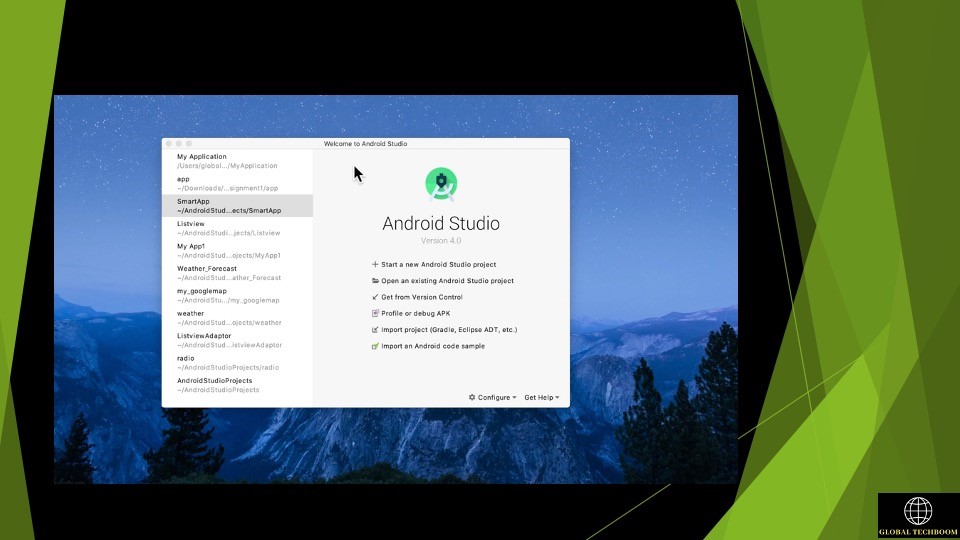
For a beginner developer, the empty activity tablet will be an ideal choice. So, let's click on empty activity.
Once you select project template, Android Studio asks you to configure your project by specifying the details, you have to enter the name of the application as you wish. After that, you can enter package name should contain both company domain name and application name. In the project save location, you should give location of all the files of your project which you have worked on will be stored. Here you can choose the programming language to build the application. Now, I am selecting JAVA. Minimum SDK is important to choose!! Do you know, what is minimum SDK? The minimum required SDK is the lowest version your app will support. Your app will run on devices with this API level or higher it won't run on devices with a lower API when you develop apps consider which version of Android your app to be compatible with. If now, I am selecting the latest version, Android 10 you can see, it shows only 8.2 percentage of compatible devices. Now, I am selecting the OREO version, then app will run on approximately 60.8 percentage of devices. After that you can select, Finish button. These are the initial steps, you need to go through the build first Android app once you press finish button, it is going to open development tool to write application code.
Android Studio creates two files name called main activity.java and activity.xml file

No Comments